Frequently Asked Questions

How can we help?
- Eligibility
- Application and appraisal process
- Tips for application writing
- Budgets and Funding Requests
- Online Application Technical Questions
Is there a tutorial on how to apply online?
YES
- You can find a tutorial on how to apply on the Grant Management System in the Application Guidelines.
I don't remember my user password.
- To retrieve your password, click the “Forgot your password?" link on the login page. A verification code will be sent to the email address associated with your account. Type the verification code and then you will be able to reset your password.
Can I switch the language of my application once I have started filling out my application?
No
- Once you select your preferred language in the User Profile when you register to the system, you will not be able to switch to another language.
Do I have to fill out the application in order?
NO
- The application does not have to be filled out in the order of the questions are asked. However, only completion of the Project Overview tab will allow you to work on the Budget tab.
- Use the navigation links: the “Home” icon on the left side of the application or the “Change the Section” link on the top left side of the application to move from section to section.
- Please note that data you enter into the form is only saved when you hit the “Save” button on the right side of the application.
- Make sure to save your work often.
Do I have to complete the application in one sitting?
NO
- The application does not have to be filled out in one sitting. With your username and password, you can log in as many times as needed to complete your application before the deadline. Just always remember to hit ‘Save’ before logging out.
Can I print my application?
YES
- You can print your application by clicking on the "Print" button on the homepage.
How do I know when I have completed my application?
- Once a section has been completed, a check mark will appear next to its section title in the navigation bar. You can also view your application progress in the Applicant Dashboard. You will be able to submit your application only after each section is 100% completed and validated.
- Check marks must appear for all sections for the application to be considered complete.
- Remember to click on the “Inspect” button on the right side in every page of your application to validate the information you entered.
What do the green checkmarks next to the application sections mean?
- The green check marks in the navigation bar signify that a section has been completed. Check marks must appear for all required sections for the application to be considered complete.
- In order for your application to be considered as fully completed, you must ensure that the information you entered has been properly validated and it does not contain errors. Therefore, you need to inspect your application by clicking the “Inspect” button on the right side in every page of your application or by clicking the “Inspect Application” button on the Home page.
What do the red circles next to the application sections mean?
- Sections in the navigation bar with a red circle signify that there are mandatory questions that are either unanswered or answered incorrectly in that particular section.
- The number in the red circle indicates the number of questions unanswered or answered incorrectly. You may click on the "Inspect Application" button on the right side to investigate and address the questions that need to be filled out in order to complete a particular section.
What does the "Inspect Application" button do?
- The "Inspect Application" button is located on the home page as well as on each application page of the application form. It is a tool that assists users in accurately completing application forms.
- The "Inspect Application" button vets an application to ensure that all required fields are completed.
- Any required fields that are left blank or contain an invalid answer will be flagged in red. You must then go to the relevant question or section and correctly fill in the required fields to pass the inspection.
- You can click the "Inspect Application" button at any time and as many times as you like prior to submitting your application.
Can I make changes to sections that I have already completed?
YES
- You may edit any part of your application as many times as you want before submitting it.
- It is not possible to make any changes after an application has been submitted.
How do I submit my application?
- Once your application is completed and validated you will be able to click on the “Submit Application” link on the Home page of the application form.
Can I make changes to my application after I have submitted it?
NO
- It is not possible to make changes to a submitted application under any circumstance.
What if I only have my documents (annual financial reports, etc.) in hard copies, not on a computer?
- Please scan all your documents and upload them as PDFs in the online application system.
- No mailed documents will be accepted.
- Your documents do not need to be translated; you can submit them in their original language.
I am trying to upload a file but am having problems. What should I do?
- Your files cannot exceed 50 MB in size.
- If your file is larger than 50 MB, please split it into two parts and upload them separately.
- If the file is still larger than 50 MB, consider scanning only the pertinent sections and re-trying. Please note document upload will also depend on your Internet speed and bandwidth.
- If you are still having problems, please send an email to untfgms@unwomen.org with the following subject line: “APPLICATION HELP: Country of implementation / Organization name”.